Why Are We Still Using External Hard Drives? Time for a Change!
Written on
The Shift to Internal Storage
I haven't touched an external hard drive in over five months, and I have no intention of returning to that setup.

Matthew O’Brien has left external hard drive troubles behind.
After retiring my eight-year-old 15” Retina MacBook Pro, I got my hands on a shiny new 14” M1 Pro MacBook Pro. Thank you, Apple Card, for the 0% interest for 12 months!
And with this new MacBook Pro comes the power of Apple Silicon.
The ultimate machine for creators.
“Come on, Matthew. It’s just a computer,” you might say.
But it’s a computer that processes video at lightning speed!
Without needing to plug in.
I was initially skeptical about the M1’s capabilities, but after witnessing Jonathan Morrison export videos on an iPhone 12 mini at an astonishing pace compared to a powerful Intel i9 iMac, I realized that Apple Silicon truly delivers.
Reflecting on My 2013 Decision
To truly appreciate the difference, let’s revisit my thought process when I bought my 15” Retina MacBook Pro in 2013. Back then, it was a no-brainer to opt for the smallest internal hard drive available. Who in their right mind would handle video or media directly on their internal drive?
That would be a reckless move!
I chose a 256GB internal SSD, fully aware that it wasn't upgradeable, and I would be reliant on slower USB 3.0 external hard drives for video editing. At that time, external SSDs were exorbitantly priced. So, for eight years, I worked primarily with multiple 1TB and 2TB Seagate external drives.
I often thought, “Why is data transfer so painfully slow?” or “I better bring my charger for editing on the go to avoid draining my laptop’s battery.”
I was constantly managing a collection of accessories — simply put, it was a hassle.
When it was time to purchase my new 14” M1 Pro MacBook Pro in late 2021, I declared, “No more external drives. I’m going internal.”
Gasp!
“But that could ruin your OS!” they said.
I clicked to upgrade to a 1TB internal SSD, and my laptop arrived on November 3rd, 2021. Let’s do this!

I’m a YouTuber and a content creator, primarily editing videos. Most of my YouTube projects are about 100GB each, so a 1TB SSD gives me ample space for several projects while keeping enough free space for smooth macOS operation. I certainly won’t let it drop to a mere 10GB!
Yet, when I mention ditching external drives, I face significant backlash. The most common argument? That I’ll jeopardize macOS by writing too much data to the internal SSD.
I’m here to debunk that myth.
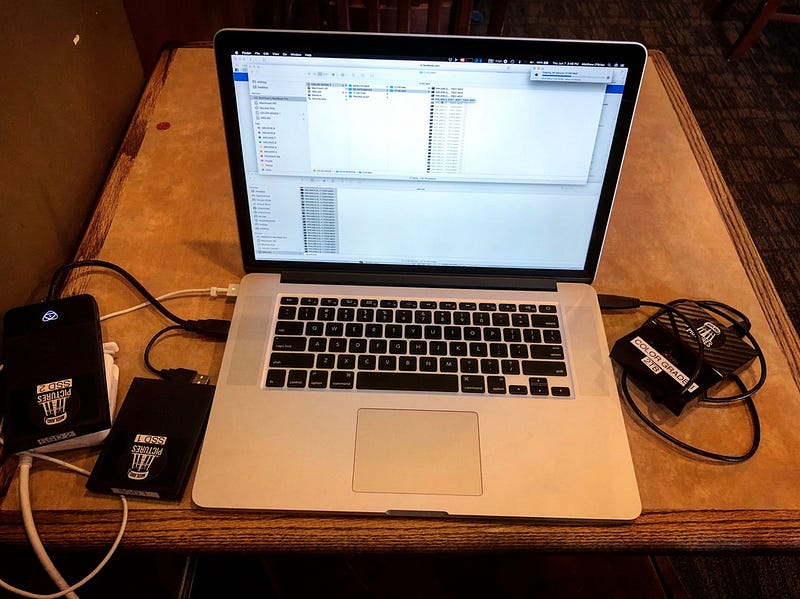
Is it wise to keep at least 10% of your internal drive free for macOS? Absolutely.
But to avoid using your internal drive entirely for photos, videos, and graphics? That’s an outdated belief.
I spent about thirty minutes looking for credible sources on whether using your internal SSD for creative work compromises your OS, provided you maintain that 10% free space.
While some articles suggest that maxing out your hard drive can lead to performance issues, I found no definitive evidence that utilizing your internal storage for creative projects would immediately destabilize your OS.
With Apple offering internal SSD options ranging from 512GB to 8TB in their new M1 Pro and M1 Max notebooks, it’s time to let go of outdated practices, don’t you think?
Apple has engineered their devices to efficiently handle vast amounts of data. Sure, profit is a factor, but they also aim to enhance user experience with exceptional products and services, earning what some term the “Apple tax.”
What professionals want is simplicity and efficiency. And I certainly do too.

Battery Life Benefits
External hard drives can drain your laptop’s battery. It’s a fact. The 14” M1 Pro MacBook Pro boasts up to 17 hours of Apple TV playback and 11 hours of web use.
This means professionals can now think, “Wait a minute, I can edit for hours on battery power!” Yes, for the first time, I can settle into a coffee shop and edit videos without worrying about finding an outlet.
I’ve even gone out fully charged, leaving my charger at home, knowing I can work for hours off my internal SSD without the anxiety of battery drain.
Eliminating external drives enhances battery life, reducing the stress of battery anxiety—something we deserve as content creators using high-end laptops.
Speed Advantages
Have you seen the read and write speeds of the internal SSDs on these new MacBook Pros?
They reach 7.4GB/s for reading and over 5GB/s for writing.
In comparison, the fastest external SSD—excluding RAID setups—only manages about 2.7GB/s. And even that is often not attained in real-world scenarios. Research from FCP.co indicates that exporting videos to an external drive can sometimes be slower than exporting to the internal SSD. For the first time, editors might find their external drives acting as the bottleneck in their workflow, a situation previously unheard of.
Check out these findings! Exporting a 3-minute complex 1080p project to the Mac Studio's internal SSD was nearly twice as fast as sending it to an external drive with a write speed of 700MB/s. When exporting to H.264, the internal drive proved more than three times faster. Incredible!
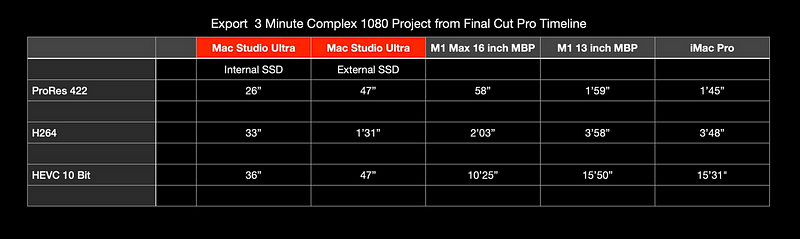
Convenience Matters
Do you really want an external drive attached to your sleek new MacBook Pro? One more item to remember, another cable to manage, and a potential point of failure that could lead to data recovery headaches? It just complicates the workspace unnecessarily.

Do you truly want to resort to makeshift solutions like Velcro patches to attach your external drive to your laptop? This is indicative of a cumbersome workaround. Why not simply use the internal drive for a more streamlined and practical editing experience?
Cost Analysis
Here’s a quick look at the expenses associated with high-quality external SSDs for video editing:
- 2TB Samsung T7 USB3.2 Gen2 1050MB/s | $219
- 2TB SanDisk Extreme Pro Portable USB3.2 Gen2x2 2000MB/s | $315
- 1TB DIY External M.2 NVMe SSD USB3.2 Gen2x2 1050MB/s | $190
- 2TB Samsung Portable SSD X5 2.8GB/s read 2.3GB/s write | $599
In contrast, upgrading a base MacBook Pro from 512GB to a larger capacity costs:
- +$200 for 1TB
- +$600 for 2TB
- +$1200 for 4TB
- +$2400 for 8TB
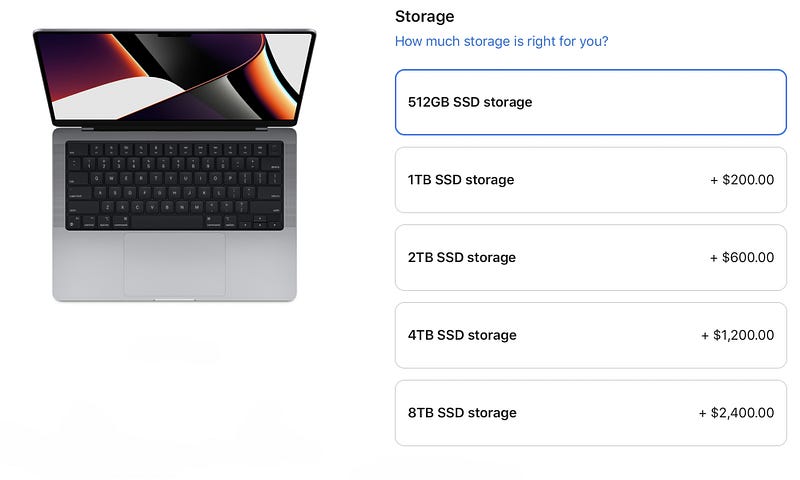
Upgrading to a 2TB internal drive for an extra $600 matches the cost of a 2TB Samsung Portable SSD, which is slower than the Apple internal SSD. So, which is the better investment?
Is it indulgent to get the 2TB internal option? Yes, but when you consider the long-term value of the internal SSD versus external options, it makes sense. Plus, Apple products retain value when resold, and a 2TB model will likely fetch a higher resale price than a base 512GB.
So, does the cost justify the internal option? Not entirely, but when considering other benefits, the internal route emerges as a compelling choice, even if it entails higher upfront costs. Long-term benefits outweigh short-term inconveniences—this is my preferred strategy.

Potential Drawbacks of Going Internal
If you frequently collaborate with a colorist, sound mixer, or assistant editor, transferring files via an external hard drive may be more straightforward than sharing your entire computer. However, Apple does offer a feature that allows you to connect two Macs so one can function as an external drive, although it requires some setup.
For those not using cloud services like Backblaze, an external drive is essential for backing up media and Final Cut Pro libraries. No, you don’t need it connected constantly; just plug it in at the end of the day for backups. Yet, this approach can lead to sacrificing the convenience and battery life advantages of an internal drive.

Data Write Limits on SSDs
The launch of Apple’s M1 series sparked debates regarding data write limits on their SSDs. Some users expressed concerns about how much data could be written before the drives reached their limits. While some estimates suggested a lifespan of just two to three years, there’s uncertainty regarding the accuracy of these calculations.
My stance? It will all work out fine.
Don’t allow fear to hinder your creativity. Use your tools and tackle any issues when they arise. Living in dread of drive failures isn’t a healthy mindset. It is frustrating that Apple has soldered memory to the logic board, eliminating the option for users to replace internal drives. Given the investment in these machines, it would be nice to have replacement options.
A Concluding Thought
Since November 2021, I’ve exclusively edited on my internal drive and have no regrets about moving away from external drives.
I feel as though I’m finally editing in the future I envisioned back in 2013. It’s just me and my lightning-fast M1 MacBook Pro—no charger, no external drives. Just pure simplicity, which has been Apple’s goal since Steve Jobs returned in the late '90s.
With the new M1 MacBook Pros, that goal has become a reality.
If you enjoy my writing, consider checking out the other fantastic writers on Medium. I recently began a membership, and I highly recommend it. Click here to join (a portion of your fee supports my work!).
Also, for more content like this, visit my YouTube channel, where I cover everything related to Apple Tech, Filmmaking, and Final Cut Pro:
Video Insights
Video: Recovering USB flash drive from hell
This video demonstrates techniques for recovering data from damaged USB drives, showcasing practical solutions for common issues.
Video: PS5: How to Repair External Storage Hard Drive Tutorial! (2023 NEW)
This tutorial provides step-by-step guidance on repairing external hard drives for PS5, offering useful tips for gamers facing storage challenges.