Creating Stunning PowerPoint Backgrounds with Midjourney AI
Written on
Chapter 1: Introduction to Midjourney AI
Are you bored with the same old PowerPoint backgrounds that fail to grab attention? Do you want to enhance your slides to leave a lasting impression on your audience? Midjourney AI Image Generator is here to help.
Having personally utilized this remarkable tool, I can attest to its ability to produce eye-catching background images for presentations. The AI technology behind Midjourney simplifies the process of generating unique, high-quality visuals that can transform the aesthetics of your slides.
In this guide, I will provide a comprehensive, step-by-step tutorial on harnessing Midjourney AI Image Generator to create outstanding PowerPoint backgrounds. This tool is ideal for students, professionals, and business owners alike who aim to elevate the visual appeal of their presentations. Let's dive in!
Section 1.1: Setting Up for Success
Before we start using the Midjourney AI Image Generator, let's review some essential requirements for background images in Microsoft PowerPoint. Depending on your display’s aspect ratio, you can opt for a standard ratio of 3:2 (Prompt suffix: --ar 3:2), which is the default, or a widescreen ratio of 16:9 (Prompt suffix: --ar 16:9). However, it is crucial to mention that Midjourney version 4 (Prompt suffix: --v 4) does not support the 16:9 ratio.
Thus, if your goal is to create widescreen images, you will need to specify version 3 (Prompt suffix: --v 3) during the image generation process. With that clarified, let’s proceed to creating exceptional background images using Midjourney.
Subsection 1.1.1: The Importance of Color Psychology
When designing the perfect background image for your PowerPoint presentation, color choices are significant. The colors you select can greatly influence how your audience interprets your message. Here are seven popular colors and their psychological effects:
Blue: This color conveys calmness and professionalism, fostering trust and reliability. It’s ideal for business or tech-related presentations.
Prompt: modern PowerPoint background image, manufacturing theme, no text, large white rectangle in the center, image only, with blue aspects, --v 4 --ar 3:2

Green: Associated with nature and growth, green creates a soothing atmosphere that promotes balance.
Prompt: natural PowerPoint background image, charity theme, no text, large white rectangle in the center, image only, with green aspects, --v 4 --ar 3:2

Yellow: This cheerful color can inspire positivity and optimism.
Prompt: futuristic PowerPoint background image, celebration theme, no text, large white rectangle in the center, image only, with yellow aspects, --v 4 --ar 3:2
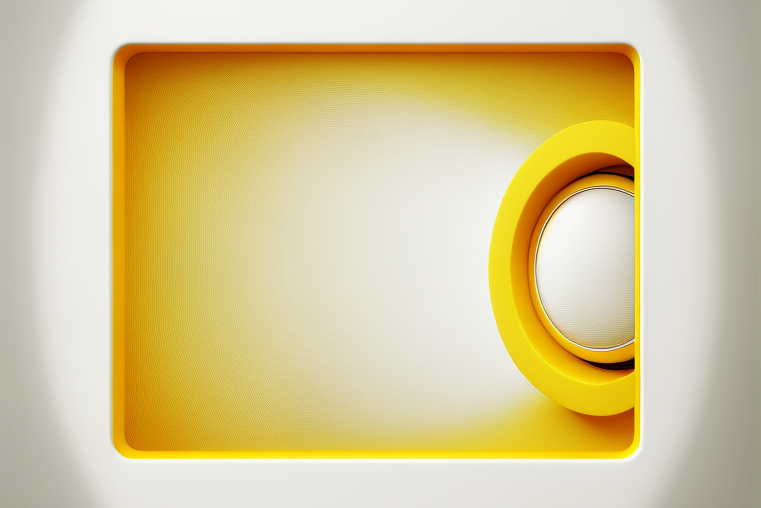
Red: A bold and attention-grabbing color, red can evoke urgency or significance.
Prompt: ultramodern PowerPoint background image, sports competition theme, no text, large white rectangle in the center, image only, with red aspects, --v 4 --ar 3:2

Purple: Often linked to luxury and elegance, purple can add a regal touch.
Prompt: classic PowerPoint background image, luxury and elegant theme, no text, large white rectangle in the center, image only, with purple aspects, --v 4 --ar 3:2

Black: Known for sophistication, black can create an air of mystery.
Prompt: abstract PowerPoint background image, mystery theme, no text, large white rectangle in the center, image only, with strong black aspects, --v 4 --ar 3:2
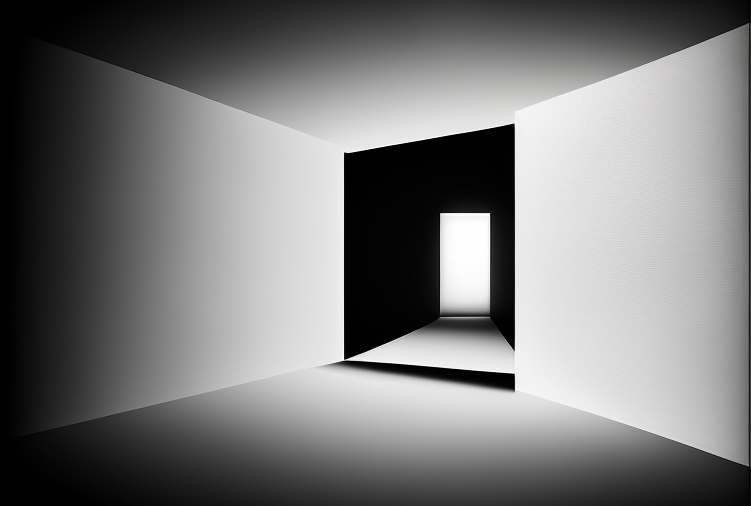
When selecting colors for your background, think about the message you want to communicate and the emotions you wish to evoke in your audience. Midjourney AI Image Generator offers customization options for your background colors, enabling you to craft the perfect image to enhance your presentation.
Chapter 2: Conclusion and Further Resources
Midjourney AI Image Generator is a powerful resource for producing captivating background images for PowerPoint presentations. Its user-friendly interface and advanced AI capabilities make it easy to create distinctive, high-quality visuals that can significantly improve your slides.
Whether you’re a student, a professional, or a business owner, this tool is invaluable for enhancing the visual quality of your presentations.
I hope this guide has helped you understand how to effectively use Midjourney AI Image Generator to design stunning PowerPoint background images. For more tips and insights on improving your presentations, don't forget to subscribe to my channel and sign up for my newsletter. I’ll be sharing additional valuable content on this subject and more to help elevate your presentations. Thank you for reading!
If you feel inclined, consider supporting my work by buying me a coffee at www.buymeacoffee.com/kingmichael. Your contribution would motivate me to continue creating content that you enjoy.
In this video titled "Midjourney and PowerPoint - A Combo Too Good to Miss Out On," we explore the seamless integration of Midjourney with PowerPoint, showcasing its capabilities and potential.
Watch "How to Create Amazing PowerPoint Background Images with Bing AI Image Generator" to discover more techniques for generating stunning visuals for your presentations.